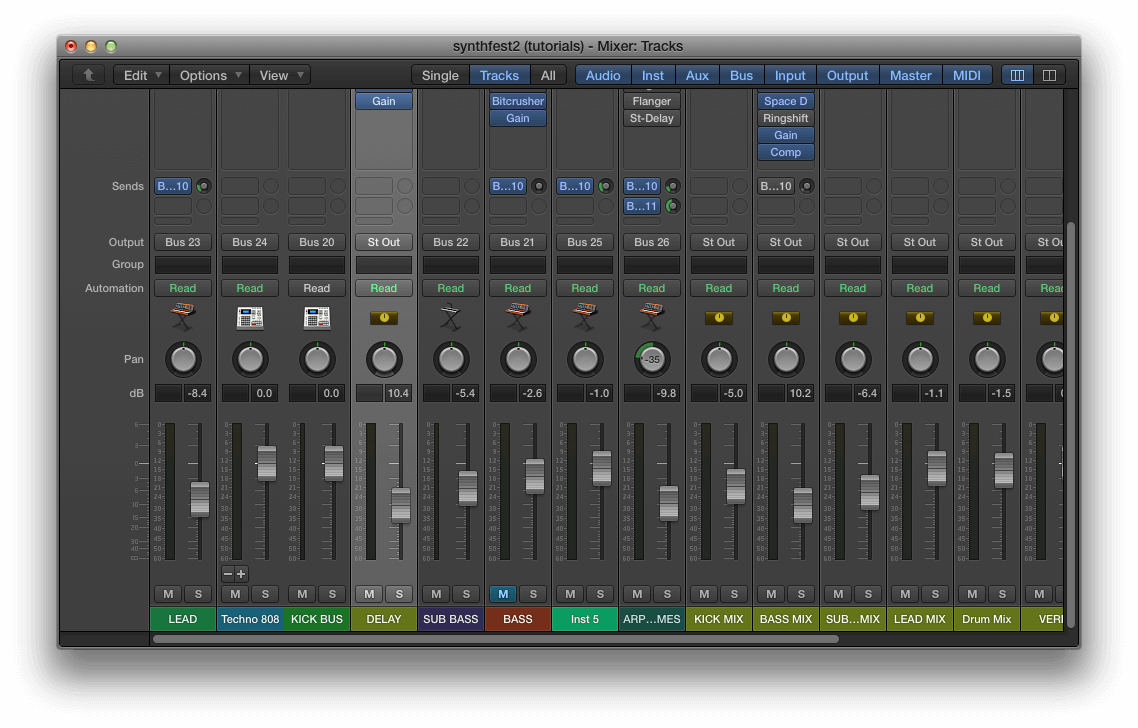
How to Rearrange Aux Tracks in Logic Pro X
Sometimes we just need to reposition our aux tracks! Is that too much to ask?!
Step 1: Create Your Aux Track(s)
You’ve probably already done this. However, you may simply create an aux track via send or by changing the output of an existing track. In this example, I simply clicked-and-held on the button that represents Output (commonly labelled Stereo Out) and selected a bus, thus creating an Aux Track.

Step 2: Create Track Headers for Aux Track(s)
This is the magic. Create a new track in your Main Window. Then ctrl/right-click on the Track Header. Then Reassign that Track Header to your Aux Track.

Step 3: Move Aux Track header in Main Window
Now you should see your Aux track in the Main Window alongside the others. Now simply click and drag and position the track accordingly.

Step 4: Check to see if replicated on Mixer
Open your mixer to find it has repositioned itself accordingly. Repeat for the rest of your Aux Tracks.

Happy mixing!
This article was brought to you by Songcards
© 2025 Unlock Your Sound Ltd | Privacy Policy